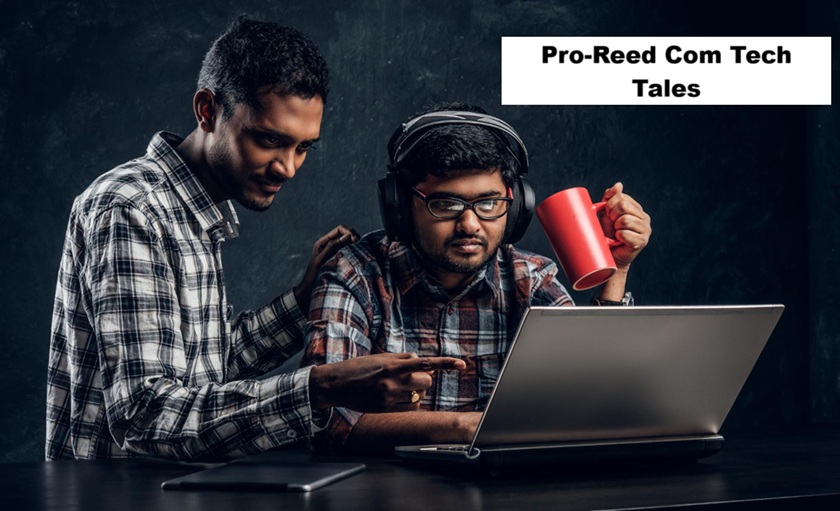Figma has revolutionized the world of design with its intuitive interface, collaborative features, and powerful tools. Whether you’re a beginner taking your first steps in design or a seasoned professional, accessing Figma starts with logging in. In this article, we’ll explore everything about the Figma login process, including account setup, troubleshooting tips, and how to optimize your experience for seamless collaboration and productivity.
What is Figma?
Figma is a cloud-based design tool that enables teams and individuals to create, prototype, and collaborate on digital designs. It supports web, app, and UI/UX design with features that allow real-time collaboration, making it a go-to tool for design teams worldwide. The login process is the first step to unlocking Figma’s capabilities.
Why Do You Need a Figma Account?
A Figma account allows you to:
- Access the design platform from any device with internet access.
- Collaborate with team members in real-time.
- Store your projects securely in the cloud.
- Use advanced features like prototyping, version control, and plugin integrations.
Step-by-Step Guide to Figma Login
1. Creating a Figma Account
If you’re new to Figma, follow these steps to create an account:
- Visit the Figma Website: Go to Figma’s official website.
- Click “Sign Up”: On the homepage, click the Sign Up button.
- Choose Your Signup Method: You can register using:
- Email and Password: Enter your email address and create a secure password.
- Google Account: Sign in with your existing Google credentials for quicker access.
- SSO (Single Sign-On): Available for enterprise users with organization-based logins.
- Verify Your Email: Figma will send a verification email. Click the link in the email to activate your account.
2. Logging into Figma
Once your account is set up, you can log in to access Figma:
- Go to the Figma Website: Open Figma.com or launch the desktop app.
- Click “Log In”: Located at the top-right corner of the homepage.
- Enter Your Credentials:
- Email address and password.
- Or, select Google Login if your account is linked.
- Access Your Dashboard: Once logged in, you’ll be taken to your Figma workspace where all your projects are stored.
3. Figma Login Options
Figma offers multiple login options to suit your preferences:
a. Web Browser Login
- Access Figma through any browser like Chrome, Firefox, or Safari.
- No downloads required, making it ideal for quick access.
b. Desktop App Login
- Download the Figma desktop app for Windows or macOS for a dedicated workspace.
- Login credentials sync with the web version.
c. Mobile App Login
- Use the Figma app for iOS and Android to view and comment on designs.
- Log in using the same credentials for full access.
d. Third-Party Login (SSO)
- Enterprise accounts can use Single Sign-On to log in with corporate credentials.
Troubleshooting Figma Login Issues
Sometimes, users encounter issues during login. Here’s how to address common problems:
1. Forgot Password
- Click the Forgot Password link on the login page.
- Enter your registered email.
- Figma will send a password reset link. Follow the instructions to create a new password.
2. Account Locked
- Too many failed login attempts may temporarily lock your account.
- Wait for 15 minutes and try again or contact Figma support for assistance.
3. Email Verification Not Received
- Check your spam or junk folder.
- Resend the verification email from the Figma signup page.
4. Google Login Not Working
- Ensure you’re using the correct Google account.
- Clear your browser’s cache or try using incognito mode.
5. SSO Login Issues
- Contact your organization’s IT department to ensure your credentials are correct and SSO is configured properly.
Figma Login Security Tips
Protect your Figma account by following these best practices:
1. Use a Strong Password
Create a unique, complex password that combines letters, numbers, and special characters.
2. Enable Two-Factor Authentication (2FA)
Enhance security by enabling 2FA from your account settings. Figma supports authenticator apps like Google Authenticator or SMS-based verification.
3. Monitor Account Activity
Regularly review account activity in your settings to identify unauthorized access.
4. Sign Out from Unused Devices
If you’ve logged in on shared or public devices, ensure you log out to protect your account.
Optimizing the Figma Login Experience
To make the most of your login process:
1. Save Your Credentials
Use a trusted password manager to store your login details securely.
2. Bookmark the Login Page
Save Figma’s login URL for quick access.
3. Sync Across Devices
Ensure your Figma account is synced across all devices for seamless transitions.
Beyond Login: Exploring Figma’s Features
Once you’ve successfully logged in, you gain access to Figma’s suite of tools. Here’s what you can do:
1. Create and Share Projects
Start new designs or collaborate on existing ones with teammates.
2. Use Figma Plugins
Enhance functionality with plugins like Unsplash, Iconify, and Stark.
3. Collaborate in Real-Time
Invite team members to work on the same project simultaneously.
4. Access Version History
Review and restore previous iterations of your design.
5. Explore Figma Community
Access free templates, designs, and resources shared by other users.
Frequently Asked Questions About Figma Login
1. Can I log into Figma offline?
Figma requires an internet connection for most features. However, the desktop app supports limited offline functionality for viewing and editing files.
2. Is Figma login free?
Yes, Figma offers a free tier with basic features. Paid plans unlock advanced capabilities like team collaboration and additional storage.
3. Can I use the same login for multiple devices?
Yes, your Figma account syncs across devices, allowing seamless access to your projects.
4. How do I log out of Figma?
Click on your profile picture in the top-right corner and select Log Out.
Conclusion
Logging into Figma is your gateway to an innovative design experience. Whether you’re accessing it through a browser, desktop app, or mobile device, the process is simple and secure. By understanding the login steps, resolving common issues, and optimizing your setup, you can fully leverage Figma’s capabilities for your creative projects.
Also, Read. Trello Login: A Step-by-Step Guide.